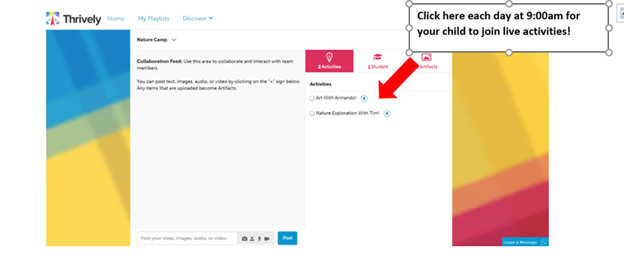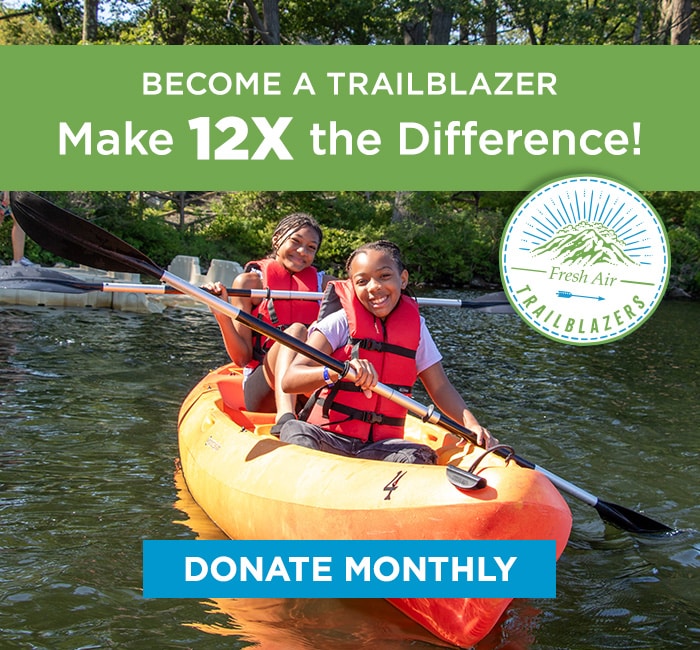We can’t wait for your child to participate in Fresh Air Everywhere!
AS SOON AS POSSIBLE: PLEASE FOLLOW THE INSTRUCTIONS BELOW TO SET UP YOUR CHILD’S CAMP ACCOUNT ON THRIVELY:
The Fresh Air Fund is thrilled to be offering our camp experience via Thrively, a personalized learning platform that uncovers students’ strengths and interests, helping them discover their purpose, build skills, and create personal impact! Please set up your child’s Thrively account as soon as possible to ensure they will be ready to participate!
You may be familiar with Google Classroom – Thrively serves a similar purpose. This is the place where your child will log on at 10am or 1pm, depending on the time of their session, to find their camp schedule for the day. Remember camp is more than just Thrively – it’s where you find your child’s schedule for them to click on for their live Zoom activity sessions.
Your child will have access to Thrively for their entire camp session, free of charge. The site is full of terrific resources, including skills assessments, videos, learning resources and more. We encourage you and your child to explore the platform and take advantage of all there is to do and learn!
Your child’s Student ID and Your child’s password was provided in your email. You will be asked to change the password when you create the account.
Please try to set up your Thrively account as soon as possible. To do so, please follow the steps below.
You can check out a video tutorial here.
1. Visit http://thrively.freshair.org
2. Type in the Student ID and password using the link above, and then click “login.
3. Fill in your child’s birthday and gender and click “Begin Exploring Thrively.”
4. You can choose whether to create a parent account. If you do not want to set up a parent account, you can hit “skip.”
5. Then you’ll be prompted to change your password – click “Save” and then “Done.” Please change it to something that you and your child will remember.
6. Then you can work with your child to input their interests and aspirations. When you’re done, hit “finish” at the bottom of the page.
7. You can then choose to have your child do some of the assessments on the site. This is totally up to you. If you prefer not to do these, please click anywhere outside the white box on the screen and then click the blue “complete later” box in the top left corner.
Congrats – you have now reached your child’s Thrively homepage! Please explore!
Having trouble creating your account?
If you’re having trouble, please reply to the email you received with your username and password.
We’re offering tech support during the sessions. Please click on https://us02web.zoom.us/j/83391257146 to join our zoom help desk.
Other questions? Please call 1-800-367-0003.
At the beginning of their session, your child will follow the steps below to log into their live camp experience:
STEP 1: Visit http://thrively.freshair.org
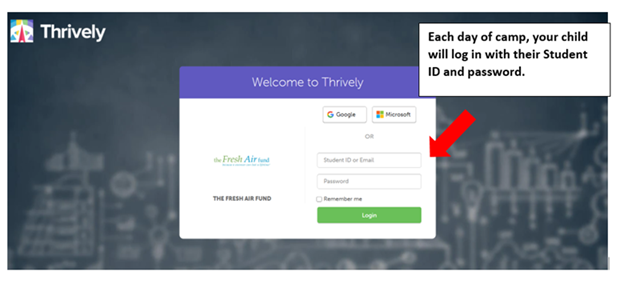
Step 2: Click the camp button
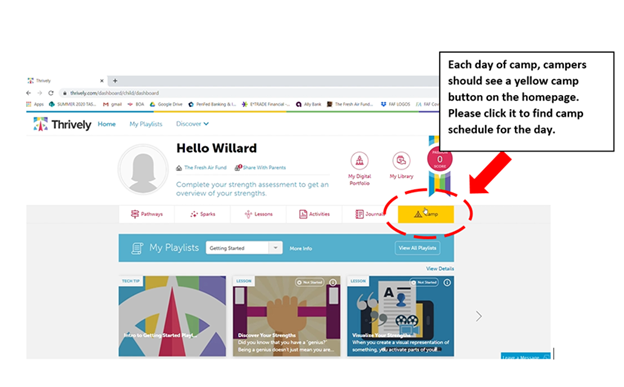
Step 3: Click on your schedule!
Once you click on the camp button, you’ll see a screen that looks similar to this with your child’s camp schedule and activities listed. Each of the activities listed is a Zoom link to their live activities for the day. Please have your child click on the link to join the activity!